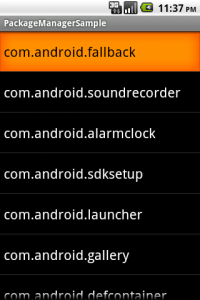インストール済パッケージを取得する
PackageManagerクラスを利用することでデバイス上にインストールされている
パッケージの情報を簡単に取得することができます。
以前に紹介した「アプリケーションのヴァージョン情報を取得する」でも同じクラスを使用しています。
今回はデバイスにインストールされているパッケージを
リストビューに表示するサンプルをご紹介します。
詳細は続きからどうぞ。
まずリストビューをレイアウトファイルに記述します。
属性にidだけ付けておきます。
<?xml version="1.0" encoding="utf-8"?>
<LinearLayout xmlns:android="http://schemas.android.com/apk/res/android"
android:orientation="vertical"
android:layout_width="fill_parent"
android:layout_height="fill_parent"
>
<ListView
android:id="@+id/MyListView"
android:layout_width="fill_parent"
android:layout_height="wrap_content" />
</LinearLayout>
そして、ソースコードは以下になります。
public class PackageManagerSample extends Activity {
private ListView listView = null;
/** Called when the activity is first created. */
@Override
public void onCreate(Bundle savedInstanceState) {
super.onCreate(savedInstanceState);
setContentView(R.layout.main);
//リストビューのオブジェクトを取得
listView = (ListView) findViewById(R.id.MyListView);
//リストビュー用のArrayAdapterを作成
ArrayAdapter<String> arrayAdapter = new ArrayAdapter<String>(this,
android.R.layout.simple_list_item_1);
//PackageManagerのオブジェクトを取得
PackageManager pm = this.getPackageManager();
//インストール済パッケージ情報を取得する
List<ApplicationInfo> list = pm.getInstalledApplications(0);
//パッケージ情報をリストビューに追記
for (ApplicationInfo ai : list) {
arrayAdapter.add(ai.packageName);
listView.setAdapter(arrayAdapter);
}
}
}
ポイントは21行目のgetInstalledApplicationsメソッドです。
ここでインストール済パッケージ情報のリストを取得し、
24行目-27行目でリストの内容をリストビューに書き出しています。
5 Comments